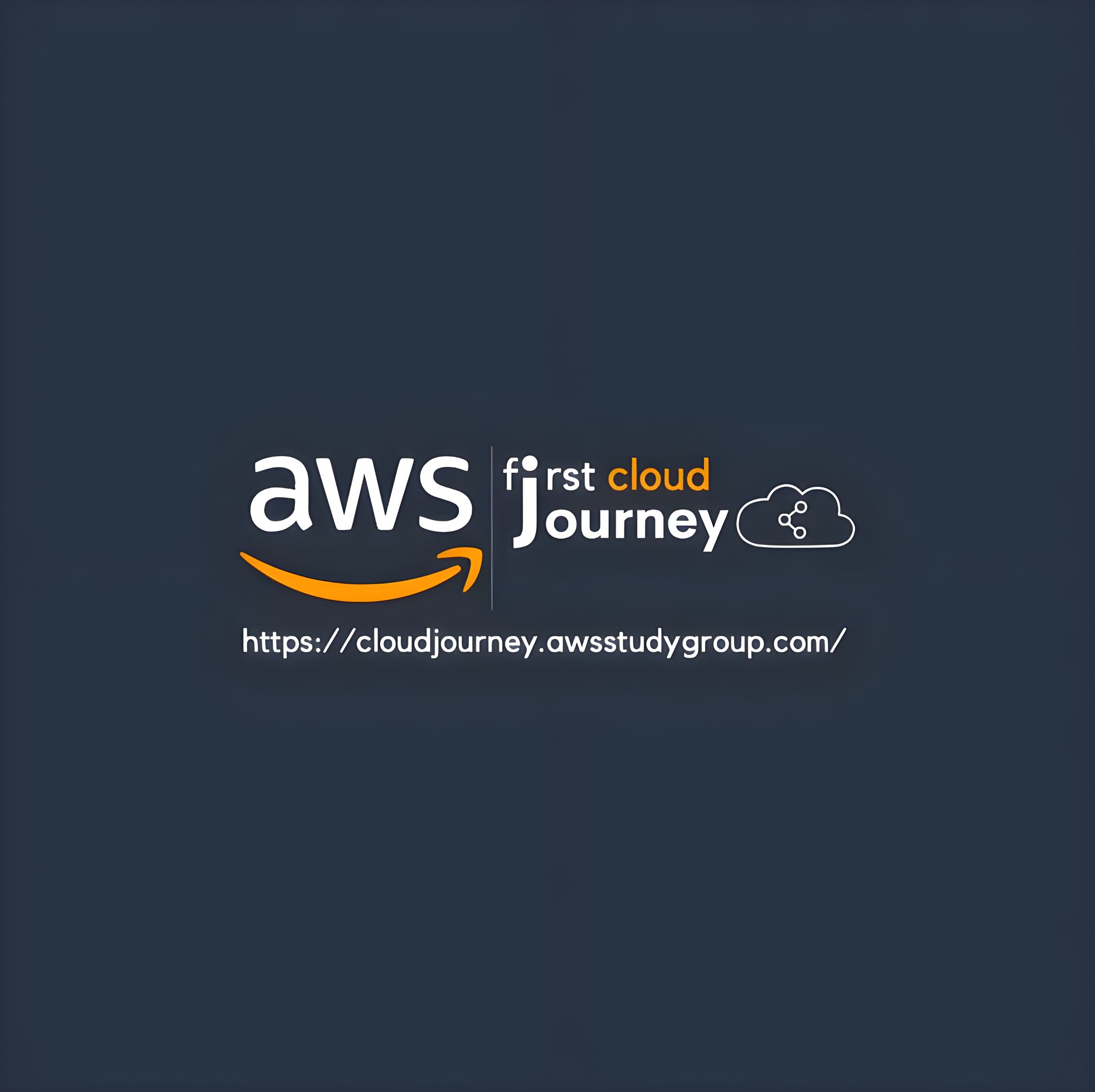
Workshop - 2: 👷 Stream Processing with Amazon Kinesis 🌊
Find out how to create and organize your content quickly and intuitively in FeelIt theme.
1. 🌍 Introduction
1.1. Amazon Lambda
Amazon Lambda (AWS Lambda) is a serverless computing service provided by Amazon Web Services (AWS). It enables users to run code without provisioning or managing servers. With AWS Lambda, you can execute your code in response to specific events, such as changes in data, HTTP requests, or system events, while only paying for the actual computing time used. Lambda automatically scales to handle the workload, making it ideal for applications with unpredictable or variable traffic. It supports a variety of programming languages, including Python, Node.js, Java, and more, making it flexible for different types of applications.

1.2. Amazon CloudWatch
Amazon CloudWatch is a monitoring and observability service provided by Amazon Web Services (AWS). It allows users to collect, monitor, and analyze metrics, logs, and event data from AWS resources, applications, and services in real-time. With CloudWatch, users can set up alarms to trigger notifications or automatic actions based on specified thresholds, helping to maintain the health and performance of applications. It also offers dashboards for visualizing metrics and logs, making it easier to track system health and troubleshoot issues. CloudWatch supports a wide range of AWS services, enhancing overall cloud infrastructure management and optimization.

1.3. Amazon Kinesis Data Streams
Amazon Kinesis Data Streams is a fully managed, serverless streaming data service provided by Amazon Web Services (AWS). It enables you to capture, process, and store real-time data streams at any scale. With Kinesis Data Streams, you can collect data from various sources such as application logs, clickstreams, and IoT devices, and process it within seconds to support real-time analytics and decision-making. The service offers automatic scaling to handle varying data volumes and integrates seamlessly with other AWS services, facilitating the development of comprehensive streaming data applications.
Amazon Kinesis Data Streams is a scalable and durable real-time data streaming service provided by AWS. It allows users to continuously capture, process, and store gigabytes of data per second from various sources such as application logs, social media feeds, IoT devices, and financial transactions. Kinesis Data Streams provides real-time data ingestion, enabling users to build custom applications that process or analyze the data in real-time. It offers flexibility with fine-tuned data retention and scaling options, and integrates with other AWS services like Lambda, S3, and Kinesis Data Analytics for advanced stream processing. This service is ideal for scenarios like real-time monitoring, log and event data processing, and analytics at scale.

1.4. Amazon Kinesis Data Firehose
Amazon Kinesis Data Firehose is a fully managed service under AWS Kinesis that makes it easy to load real-time streaming data into data lakes, data warehouses, and analytics services. It automatically captures, transforms, and delivers streaming data to destinations such as Amazon S3, Amazon Redshift, Amazon Elasticsearch Service, and third-party services like Splunk. Kinesis Firehose handles the scaling and delivery of the data streams without requiring users to manage any infrastructure. It also supports data transformation with AWS Lambda before delivery and allows for configurable buffering, making it an ideal solution for near real-time data ingestion and analysis.

2. 📊 Present the problem
3. 🔦 Architecture

- 📦 Technology and Services:
S3LambdaKinesis Data StreamsKinesis Data FirehoseCloudFormationCloudWatchIAM
- 🔎 Data Flow: Stock data will be randomly generated using
Pythoncode acting asproducer, then sent toKinesis Data Streams, Next will be moved toFirehose data stream. Here the data will betransformedusingLambda, and will finally bestoredinS3. Activities atAmazon Kinesis Data Firehosewill bemonitoredbyAmazon CloudWatch.
4. 📑 Preparation
4.1. Source Code
See source code details here: GitHub - Stream processing with Amazon Kinesis
Download the source code to your local machine with the following command:
| |
- model/StockTrade.py - The file contains the
StockTradeobject definition class containing the following properties:tickerSymbol,tradeType,price,quantity,id. Methods:toJsonAsBytes,fromJsonAsBytes,… - model/KinesisStream.py - The file contains the class that defines the
KinesisStreamobject with the properties:kinesis_client,streamNameand methods:put_record,get_records,… to manipulateAmazon Kinesisthrough the SDK for Python (Boto3). - writer/StockTradeGenerator.py - The file contains the class that defines the
StockTradeGeneratorobject, which is responsible for generating data from existing data. More specifically, creating stock transactions. It has agetRandomTrademethod, which returns aStockTradeobject, a stock trade. - writer/StockTradesWriter.py - The file contains the class that defines the
StockTradesWriterobject, this class defines thesendStockTrademethod, which is responsible for sending data tokinesis data streams, acting as aproducer. - processor/StockTradeReader.py - The file contains the class that defines the
StockTradeReaderobject, which defines thegetStockTrademethod, which is responsible for reading data fromkinesis data streams, acting as aconsumer. - processor/StockStatistic - The file contains the class that defines the
StockStatisticsobject, this class is responsible for statistics on collected transactions with the following statistics:Most Popular Stock Count,… - lambda/StreamLambda.py - The file contains data transformation logic.
4.2. Initialize python virtual environment
Before creating the virtual environment, you need to install Python. If your computer does not have it, please visit python.org to install it.
Next you need to download the source code by following the instructions above.
Then in the Terminal window, move to the root directory of the source code, specifically the stream-processing-with-amz-kinesis directory.

To create a python virtual environment, run the following command:
| |
virtual environment any way you want.
Next to activate the virtual environment, run the following command:
| |
virtual environment is that the virtual environment name appears after the folder name.
4.3. Install libraries and dependencies
The requirements.txt file in the source code contains the libraries and dependencies required for this workshop.
To install we run the following command:
| |

To check if libraries and dependencies are installed, run the following command:
| |


If your terminal window appears as above, you have successfully installed.
5. 📡 Setup Infrastructure
5.1. Create and Testing Kinesis Data Streams
5.1.1. Create Kinesis Data Streams
In the search bar, enter the keyword "kinesis" and click to select the kinesis service.

In the Kinesis service console, select Create Data Stream.

In the Data stream name field, fill in StockTradeStream

In the Data stream capacity section, we fill in 1 in the Provisioned shards field.

Finally, we choose Create data stream to create kinesis data streams.

In the StockTradesWriter.py and StockTradeReader.py files, we need to check the following parameters: streamName, region_name, aws_access_key_id, aws_secret_access_key. Board


You need to write down your correct kinesis stream name, write down the correct region name where you are using the service, and finally you need to fill in your AccessKeys, to make sure the stream works.
5.1.2. Demo and Test Kinesis Data Streams
On your local machine, open two terminal windows, then navigate to the root directory (stream-processing-with-amz-kinesis) of the source code, then activate the virtual environment as instructed above. Then move the Stock-Trade-Kinesis folder to both windows with the following command:
| |

The first Terminal window represents the Producer who is responsible for sending data to Kinesis Data Streams, the second Terminal window represents the Consumer who is responsible for multiplying data from Kinesis Data Streams. To launch, run the following commands on two Terminal window:
| |

Then we press Enter on each window.
We can see data being sent and received in real time, the producer sends immediately the commsumer receives it. That is the main effect of Kinesis Data Streams.
5.2. Create S3 Bucket
In the S3 dashboard, select Create bucket.

In the Bucket name field, fill in stock-trade-stream. then click Create bucket.


5.3. Create Lambda Function
In the Lambda console, select Create a function

In the Function name field, enter stock-stream-processor. Then we choose Python3.12 for the Runtime type field.

We choose x86_64 for the Architecture field. Finally, we click Create function.

After creating the Lambda Function. In the Code source section, paste the transform logic code into the code editor, then click deploy to save the changes.

In the Configuration tab, select Edit.

In the timeout section, change it to 3 min then select save.

5.4. Create Kinesis Data Firehose
In the Kinesis Data Firehose console, select Create Firehose Stream.

In the source and destination sections, we select Amazon Kinesis Data Streams and Amazon S3 respectively.


In the Kinesis data stream section, we select the Kinesis data stream created above.

In the Firehose stream name field, we fill in KDS-S3-StockStream and in the Transform source records with AWS Lambda field we select turn on data transform.

Then in AWS Lambda Function, we select the lambda function created above.

Next in Destination Settings, we select the S3 bucket that was created earlier. Then turn on New line delimiter. Finally click Create Firehose data stream.


6. 👷 Run Stream Processing System
Once the infrastructure is ready to go, in the terminal window on your local machine run the following command:
| |

This command will launch the producer to start sending data to the kinesis data streams and the data will be transformed by the lambda function and finally stored in the S3 bucket.

To send data from the producer, use the key combination Ctrl + C.
7. 🔎 View Results
7.1. View Logs
In the CloudWatch dashboard, select Logs group.

Then choose aws/lambda/stock-tream-processor.

Continue selecting Log stream.


As you can see the system is always logged.
7.2. View Output
We move to the bucket used as the destination of the Firehose Stream to harvest the results.

Then we continue to move through the folders 2024/, 10/, 03/,… these folders represent the year, month and day that the result was created. Finally we will see the output file.

We download the file to see the results inside.

After downloading, we will open it to see the results.


8. 🗑 Clean Up
8.1. Delete Lambda Function
In the Amazon Lambda console, navigate to Functions, then select the previously used function and click Delete.

Enter delete to confirm deletion and then click Delete.

8.2. Delete Kinesis Data Firehose
In the Amazon Data Firehose console, select the Firehose streams you created and click delete.

Enter Firehose stream name to confirm deletion, then click Delete.

8.3. Delete Kinesis Data Streams
In the Amazon kinesis streams console, select the created Data streams and click Delete.

Enter delete to confirm deletion and then click Delete.

8.4. Delete S3 Bucket
In the Amazon Lambda console, we navigate to Buckets, then select the previously used bucket. Click Empty to delete the content inside the bucket.

Then enter permanently delete to confirm deletion, then click Empty again to delete the content.

Continue to select that bucket and press Delete.

Enter the bucket name to confirm deletion, then select Delete bucket to delete.

8.5. Delete Log groups
In the Amazon CloudWatch console, navigate to Log groups, then select all Log group. Next click Delete log group(s).

Finally click Delete.
